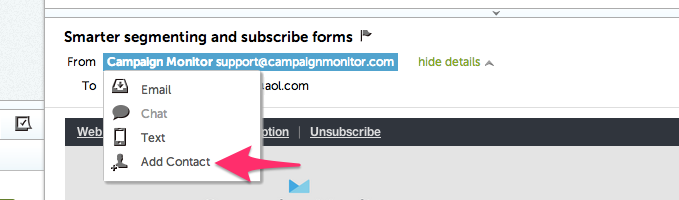Email Communications
Make sure to “whitelist” our email!
All competitor communications for all Nancy Andrews’ events will be through email, there it is imperative to whitelist our email so that you will be sure to receive important notifications, such as updates and reminders. This is generally a quick and easy process for any email service, however we have provided instructions for the most common providers below.
Gmail
Getting all future emails from a sender to appear in the “Primary” tab (instead of “Promotions”, or elsewhere) is a quick, two-step process.
First of all, drag-and-drop the email message from beneath the tab it’s currently filed under, to the “Primary” tab:
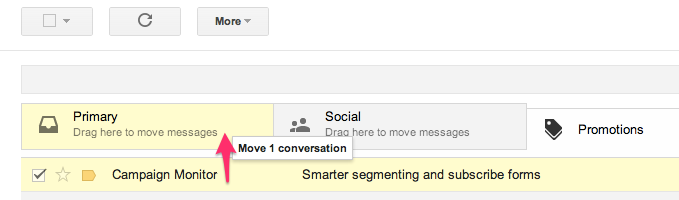
Once done, a message alert will appear with, “This conversation has been moved to Primary. Do this for all future messages from sender@theirdomain.com?” Select “Yes:”
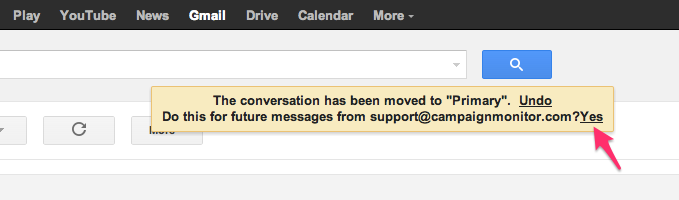
Gmail on mobile devices doesn’t provide a way to prioritize messages. However, touching “Show images” then “Always show images from Sender” will ensure that images always display in the inbox:
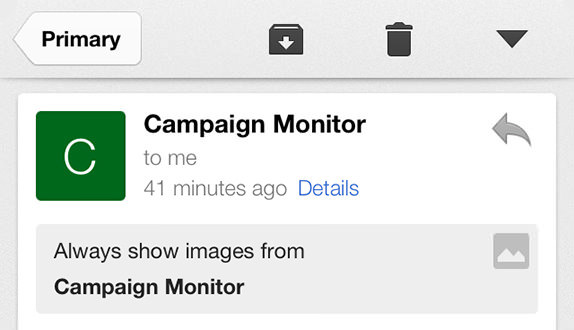
Apple
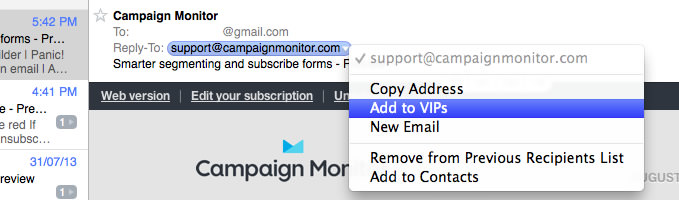
Outlook
In Outlook Online, you’ll add a sender to your Safe Senders list from the message they send you. Once you do, all incoming messages from that sender are directed to your Inbox and don’t end up in the Junk Email folder.
Enable this feature in 2 easy steps:
1. Open the message from the sender you want to whitelist and click on the three dots to at the far right top of the email:
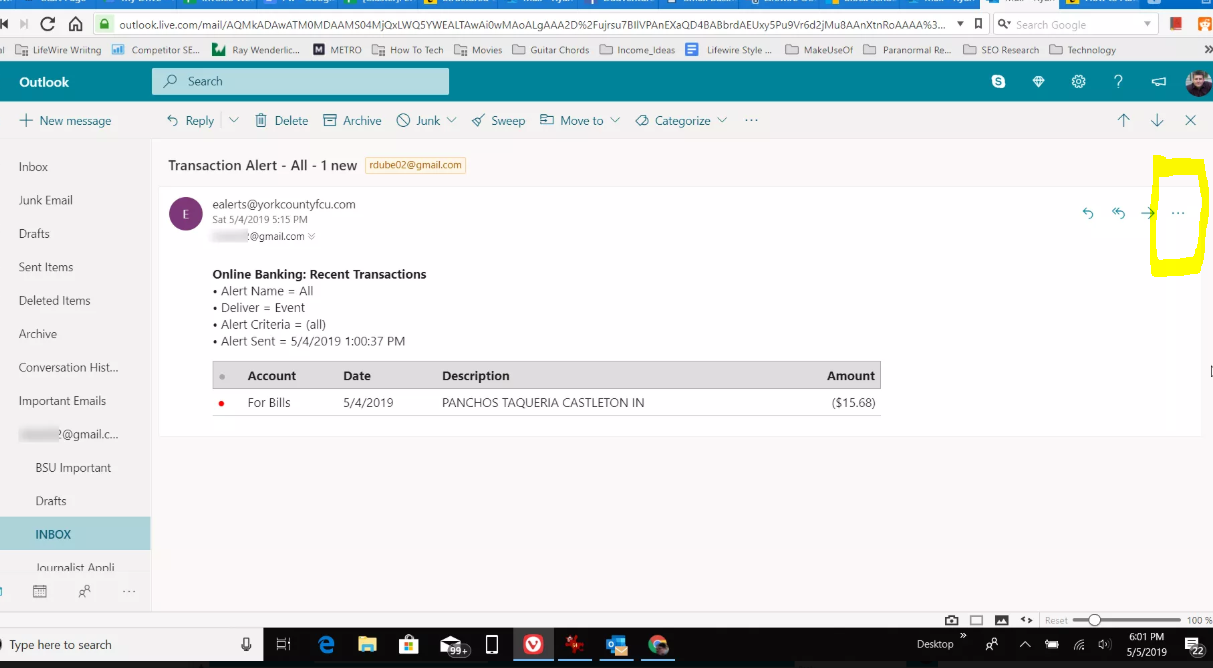
2. Choose “Add to Safe senders from the list of options:
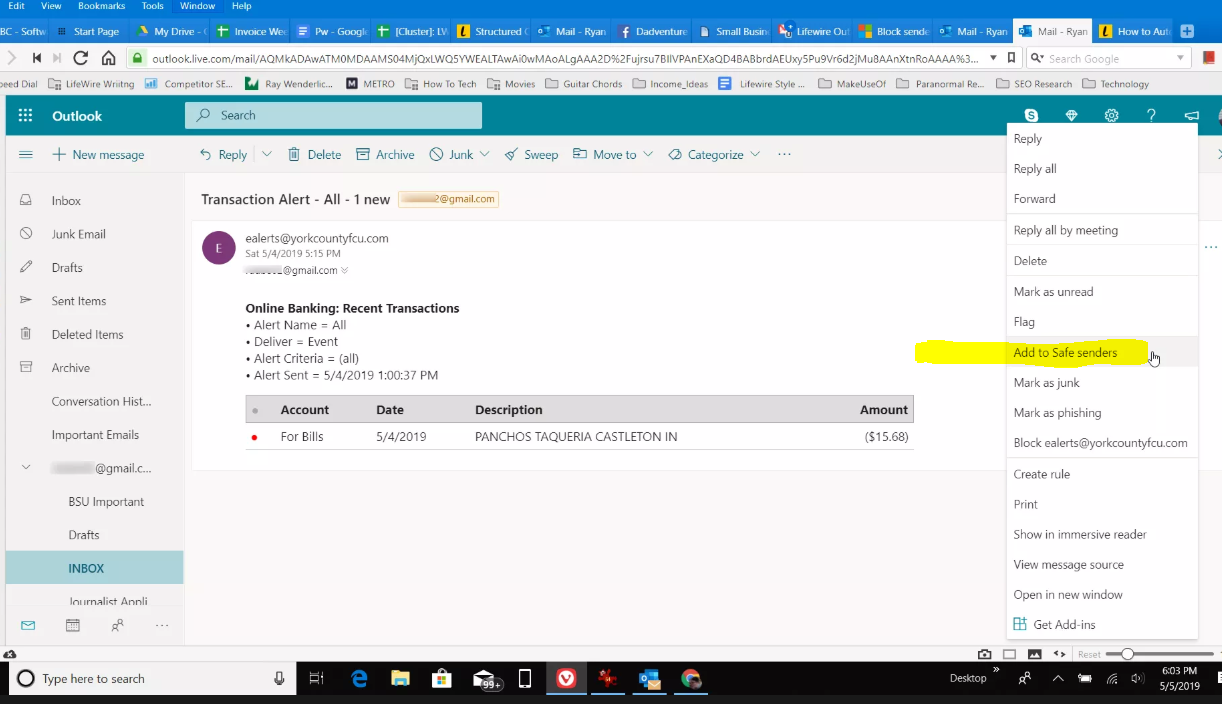
Yahoo
When opening an email message, a “+” symbol should display next to From: and the sender’s name. Select this and an “Add to contacts” pop-up should appear. Select “Save:”
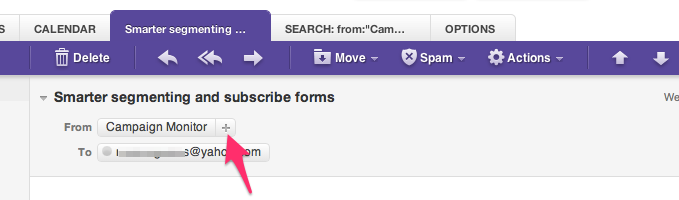
AOL
In the preview pane for an opened email message in AOL Mail, select the sender’s From name under the email’s subject line and select “Add Contact” from the drop-down menu: